How to use Vital Synth (Short Vital Tutorial)
- Bunica Jiang
- Sep 9, 2023
- 5 min read
Updated: Oct 15, 2024
There's a lot to say about Vital, but in a nutshell, this Matt Tytel masterpiece may be the greatest FREE soft synth on the market right now.
That's right, there's a free version of this handy synth that covers all of Vital's main functions! There are commercial variants with more presets and wavetables, but the free version is all you need - along with a pack of our unique presets, of course!
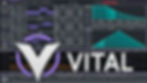
So, if you're wanting to add a new strong impacting wavetable synthesizer to your studio arsenal, look no further. Those who are familiar with Serum will find that their skills transfer over rather easily, with numerous similarities in design and setup.
Oscillators with Wavetables
A trio of high-quality wavetable oscillators with waveshaping and distortion capabilities power the sound. You may select from a variety of predefined wavetables or make your own, much as in Serum. The sample slot in Vital is similar to Serum's 'Noise' feature. We can load a texture sample here to give our synth sounds a genuinely distinct character.
Filters
Once your oscillators and sample are ready, you may route them via two distinct filters, each with 32 filter types.
The possibilities are essentially limitless, and it goes without saying that all filter parameters can be modulated for more sound-shifting flavors.
Modulation
With three envelopes and four LFOs in six modes, sounds may be moulded in a variety of ways using automated parameter control.
Draw your forms directly in the editor, or load an LFO preset and change the frequency mode if you want rhythmic modulation in time with your rhythms.
If you can't obtain enough modulation, there are several more choices available, including note velocity, note pressure, a mod wheel, and randomisers.
The randomisers are wonderful for producing textures and atmospheric movement, and connecting velocity and pressure to filter and effects settings, as well as wave morphing, may give your sound a truly expressive quality.
FX
Once we've finished with the 'Voice' area, we can continue on to the 'Effects' rack, where we may stack any combination of 9 diverse effects to truly fine-tune our sound. Of fact, practically all fx parameters are modulation mappable
Macros
The Macro part has four rotary knobs that may be assigned to different parameters of our choosing, such as a WT-position, an FX level, or an LFO speed.
It's also a good idea to connect these knobs to a hardware MIDI controller so you may modify your sounds in real time while playing.
Macros are wonderful for creating new ways to twist your synth sounds into oblivion, or you may go for a more subtle expression.
How to make a simple bass in Vital Step 1: Load Up Vital Synth 🎛️
Open Vital Free Synth in your DAW. You’ll start with an init patch, which is the default sound with no customizations. This clean slate allows you to craft your bass from scratch.
Step 2: Set Oscillator 1 to Wavetable Bass 🎚️
The main character of your bass sound comes from Oscillator 1. Click the wavetable browser, which can be accessed by clicking the wavetable title on Oscillator 1. Choose a wavetable with rich harmonic content, like "Basic Shapes" or "Square Saw". Both of these give you the depth and energy needed for a powerful bassline.
Once you’ve selected the wavetable, set Oscillator 1's Unison to 4 voices. This will fatten up the bass, making it sound more aggressive.
Step 3: Tweak the Oscillator Settings 🌀
Now, adjust the following on Oscillator 1:
Detune: Slightly raise it (between 0.02 to 0.1). It adds width without compromising clarity.
Phase Randomization: Turn the Phase knob down to 0. This keeps your bass sound punchy, hitting the same every time.
Level: Set it between 0.7 and 1.0 to maintain balance. Don’t push it too far; you don’t want to clip in the mix.
Step 4: Sub Oscillator for Extra Low-End 🎶
To bring more weight to the low end, activate the Sub Oscillator. Choose a sine wave for clean and deep sub-bass. Turn the Level knob up to taste; between 0.3 and 0.5 usually sits well in the mix.
For more growl, you can experiment with a triangle wave instead, but be careful not to overpower the rest of your sound.
Step 5: Add a Filter 🔥
The next step is crucial for controlling your bass sound. Route Oscillator 1 and the Sub Oscillator through a low-pass filter. This will help shape the tone, cutting out high frequencies that aren’t needed for a deep bass. Set the Cutoff Frequency to around 100 Hz to keep the focus on the lower frequencies.
Tweak these filter settings:
Drive: Adds grit to the sound. A setting of 15%–25% gives you warmth without distorting the bass.
Resonance: Set this between 0% and 10% to avoid any harsh peaks.
Step 6: LFO Modulation for Movement 🎛️
Now we want to add some movement to the bass. Use LFO 1 to modulate the filter cutoff. This makes your bass pulse or wobble, depending on the rate you choose. Set the LFO 1 rate to 1/8 or 1/16, depending on the groove you’re going for.
LFO 1 Shape: Choose a triangle wave for smoother modulation or a square wave for more stuttered bass.
Amount: Adjust how much the LFO controls the cutoff. Start around 50%, and tweak it to taste.
This will give your bass that signature rhythmic wobble or pulsing feel.
Step 7: Add Distortion for Aggression ⚡
Distortion is key for making your bass growl. Activate the Distortion Module in Vital. Choose a distortion type like Soft Clip or Hard Clip to give the sound some edge.
Drive: Set it around 20%. Too much distortion can make the bass muddy, so balance it carefully.
Mix: Blend the distorted signal with the clean sound. Keep the mix at around 50% for a well-balanced crunch.
Step 8: Apply Compression 🔥
For a tighter, more controlled sound, you’ll want to apply compression to the bass. In Vital, you can use the built-in multiband compressor for this task.
Activate the Compressor Module, then adjust the following:
Threshold: Set it around -20 dB.
Ratio: A setting of 4:1 works well for bass.
Attack and Release: Set Attack to a fast response and Release to match the rhythm of your track. You want the compressor to catch the peaks but not squash the natural dynamics.
Compression helps your bass sound consistent and powerful, ensuring it sits right in the mix.
Step 9: EQ Shaping 🎚️
Now you’ll need to shape the frequency content of your bass using Vital’s EQ. The focus here is on emphasizing the low end while removing any unwanted high-frequency elements.
Low Shelf: Boost around 50 Hz to bring more sub.
Mid Cut: Make a subtle cut around 250 Hz to remove any muddy frequencies.
High Cut: Roll off any high frequencies above 5 kHz to keep your bass clean.
This gives your bass a well-rounded, solid tone, making sure it doesn't interfere with your other elements.
Step 10: Save Your Preset 🎵
Once you’re satisfied with your bass, save it. Name it something that reflects the vibe of the sound you just designed, so you can quickly load it in future projects.